
Acumen User Guides
Summary of Changes Guide
Once the Acumen Smart Document Solution software is installed and you re-open Microsoft Word, the “Acumen” tab will appear in the top ribbon of the Word application. This is an access point to activate all of the Acumen Smart Document Solution features and the activation of this is detailed in the Getting Started Section of the documentation.
Once the appropriate credentials are entered, new tabs will be visible in the ribbon based on the features in your subscription. If you do not see the Summary of Changes Icon, please log out and log back in (using the supplied credentials).

Setup
The Summary of Changes tool is a time-saving tool for writers and editors, creating a document summarizing all changes in a document that can then be further refined per organizational standards.
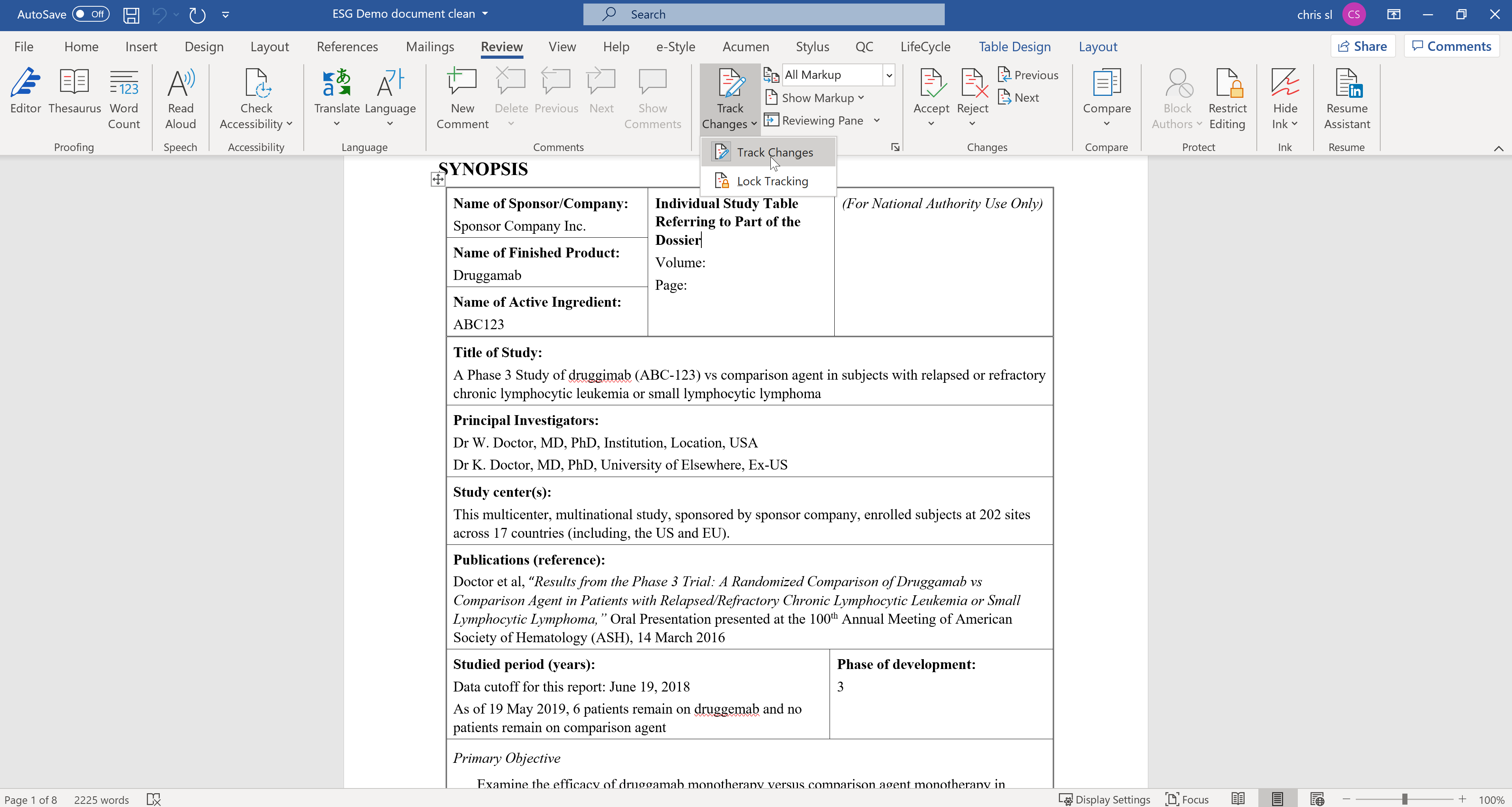
NOTE: The SOC tool is designed to be run on documents that contain tracked changes. This feature will not generate the desired output if the document to be scanned does not contain tracked changes.
Complete the following steps to create the SOC output:
1. Open the document containing tracked changes for which the SOC output will be generated.
2. Open the Acumen tab on the menu bar.
3. Click the Create icon found under the Summary of Changes section of the ribbon on top.
4. The tool will create te SOC output. The final output will be a new word document displaying te changes to the original document in a tabular format.
NOTE: Please note that this process may take a few seconds to complete; a blank SOC output document will be created and results will be populated as the tool completes the scan of the original Word document.
Working with Summary of Changes Output
The SOC tool will create a Word output of compiled tracked changes from the original Word document.
- New text will be shown in bold font
- Deleted text will be shown in strike-through font
- Changes in the document will be presented by section heading
NOTE: If the original Word document contains a synopsis, this section will be presented separately in the Word output prior to other sections. The resulting document may then be edited, organized, and formatted as appropriate based on organizational standards and inserted into an SOC template, if applicable.