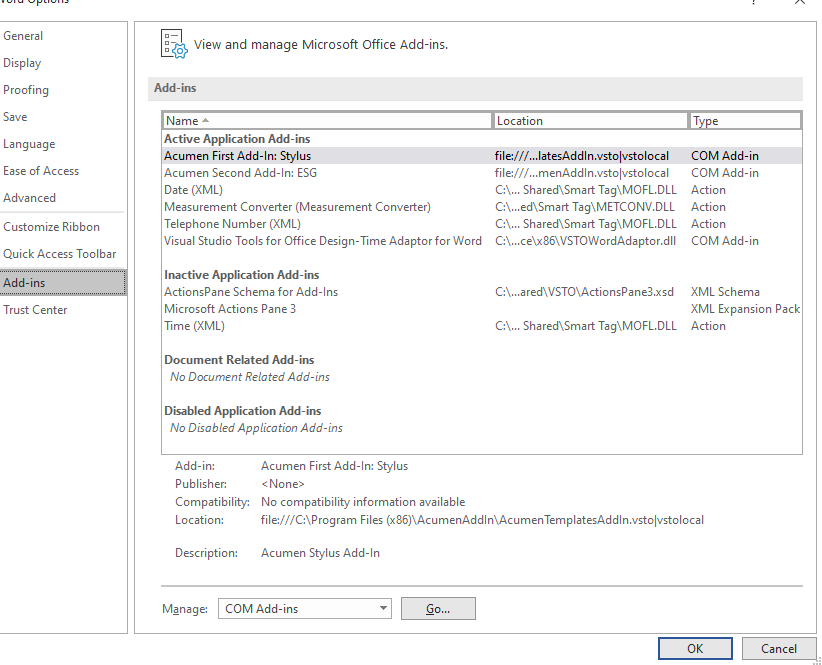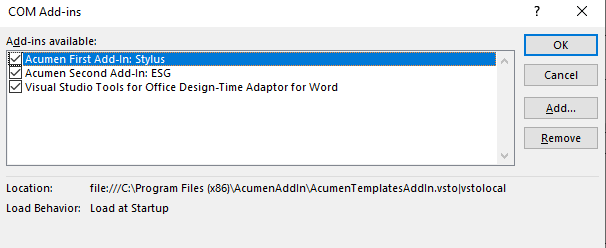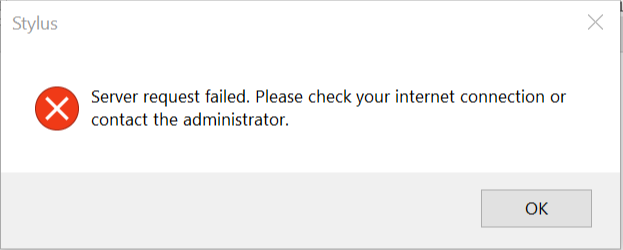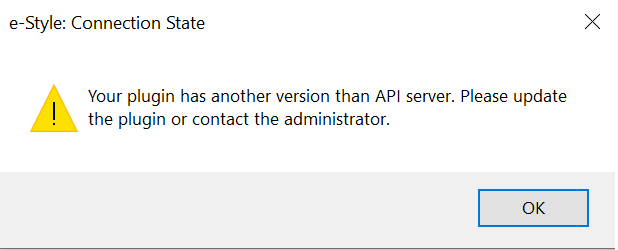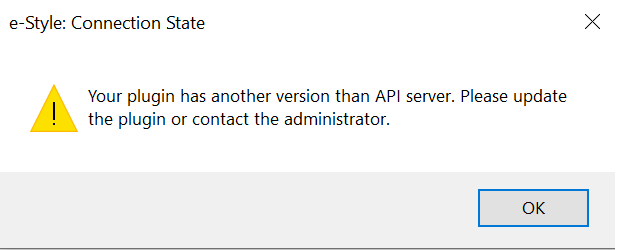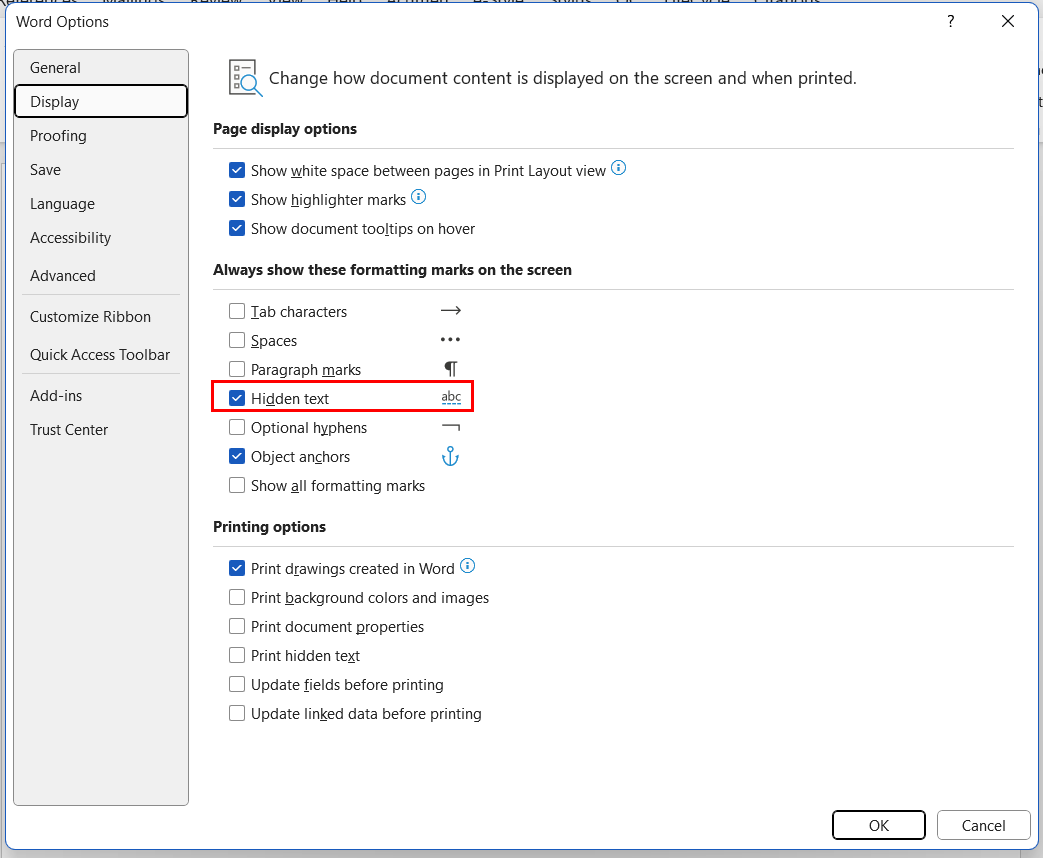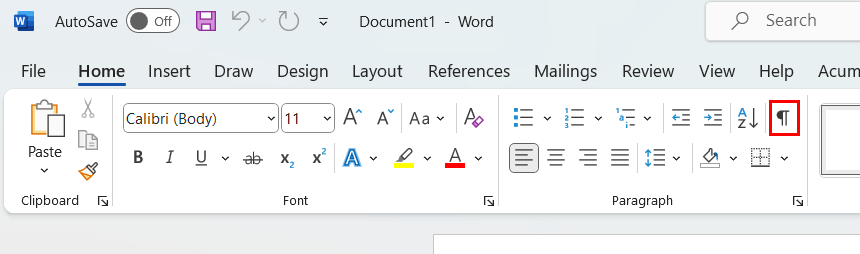Acumen FAQ
Plugin
Can’t log in / subscription full
Make sure you have entering the full password with no additional spaces or omissions of leading/trailing characters (such as “=”)
Plug-in does not load
Open File → Options → Add-ins → Com Add-ins Manage and ensure the check boxes are selected for the add-ins.
If they are not, plugin removal and reinstall may be required. Doing this same check post re-install required as well.
Missing “machine” file blocks authorization and prompts internet connection error
Example:
Remove the plug-in from the computer: open AcumenAddInSetup installation file and select Remove option or uninstall the app from the Windows settings page:
1. Select the Start button.
2. Select Settings → Apps → Apps & features → Select the Acumen Add-In app → select Uninstall.
Go to C:\Users\%username%\AppData\Local
Check that the hidden items are shown. For this in the menu bar:
1. Select the View tab.
2. Check the Hidden items check box to view hidden items.
Ensure the folder Acumen is deleted. If not - delete the folder.
Re-install the plug-in and log in.
Getting the following error on add-in start attempt after upgrade install:
Error:
Solution: Log out and re-login.
Plugin Error when trying to start after install
If the following error occurs:
Log out and re-login.
ESG Acronym find freezes when running
Work-around: Disable and re-enable add-in.
Add-in disabled
Most cases can be resolved by following the steps below:
1. Close all running apps.
2. Reboot Computer.
3. Open Microsoft Word.
4. Click on the File menu.
5. Click on the Options button.
6. Select the Add-in option on the left pane.
7. Look in the disabled items section for the Stylus add-in.
8. If Stylus is disabled click on the manage drop-down menu at the bottom of the window and select disabled items.
9. Select the Stylus add-in in the disabled items window.
10. Click the enable button.
11. Close all dialog boxes.
12. Close Word.
13. Start Word.
Error appears on add-in start attempt after upgrade install: “Your plugin has another version than API server. Please update the plugin or contact the administrator.”
Log out and re-login.
How to disable Acumen Add-in without uninstall?
1. In MS-Word, open File Options
2. Click Add-ins and then click go next to Manage COM Add-ins.
3. Click the checkboxes found next to Acumen First Add-in: Stylus and/or Acumen Second Add-in: ESG.
4. Click Ok for COM Add-ins and File Options to save.
Stylus
Non-Acumen numbered lists are removed after user applies Stylus and saves a document
A workaround to this issue is to change numbered lists to a-style.
Titles not typed with capitalizations will render differently on the page and in TOCs.
Check to make sure titles have proper capitalization.
ESG
ESG acronym generator not working
This is usually due to acronym finder being toggled off in the WebUI. Make sure to have this enabled, if enabled and still not working contact support.
Misc
Entries in WebUI do not distinguish non-breaking spaces from normal spaces. This can result in non-finding(s) where finding(s) are expected.
ESG entries should include premutations both with and without breaking spaces. For example, the pair: “Avoid: micrograms per milliter; preferred; µg/mL.” Should be entered twice with both non-breaking and normal spaces.
Users cannot see hidden text in Templates.
Have the user enable hidden text via navigating to File on the top nav bar and then going to options > display > hidden text
Next click on the following button in the Paragraph section of the Home toolbar.