
Acumen User Guides
Install Guide
To install and manage your Acumen Smart Document Solution software you will need to access our web user interface at the following link in the Google Chrome browser on a PC running the Windows operating system: https://solutions-portal.acumenmedcom.com/PluginAuthorization
You will need to log in using the administrator email and password provided to you in a welcome email from the Acumen team.
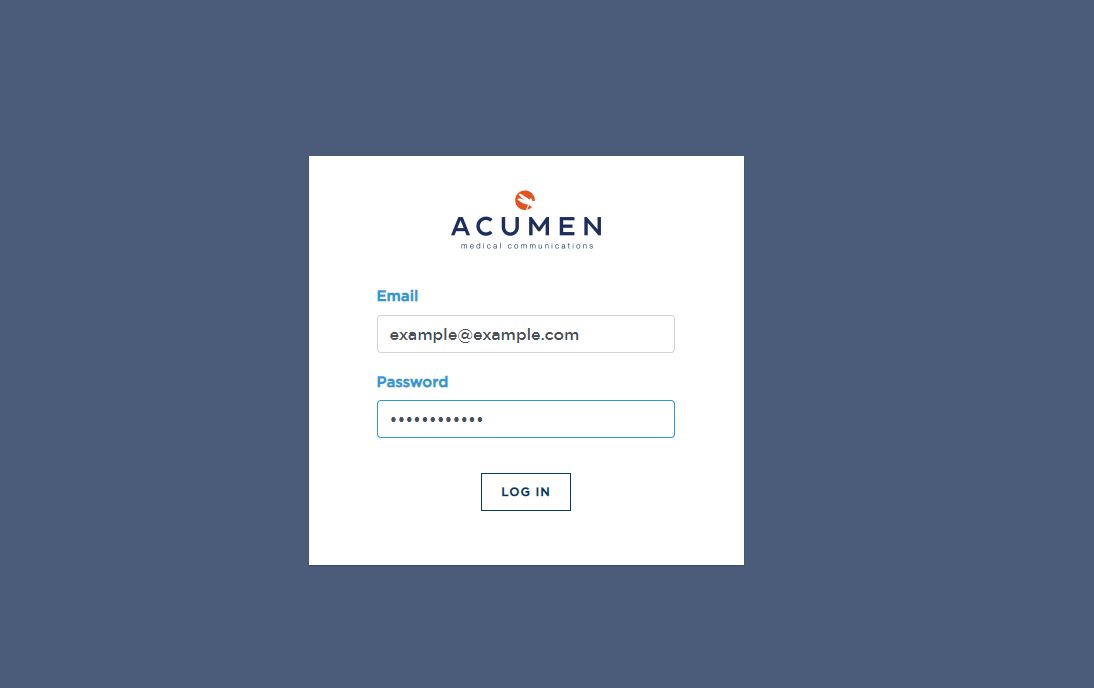
A successful log then will bring you to your individual Subscriptions homepage. This is your portal to manage your subscription to the selected features of the Acumen Smart Document Solution. You will note that the email and password that was used to log in is shown in the upper middle portion of the page.
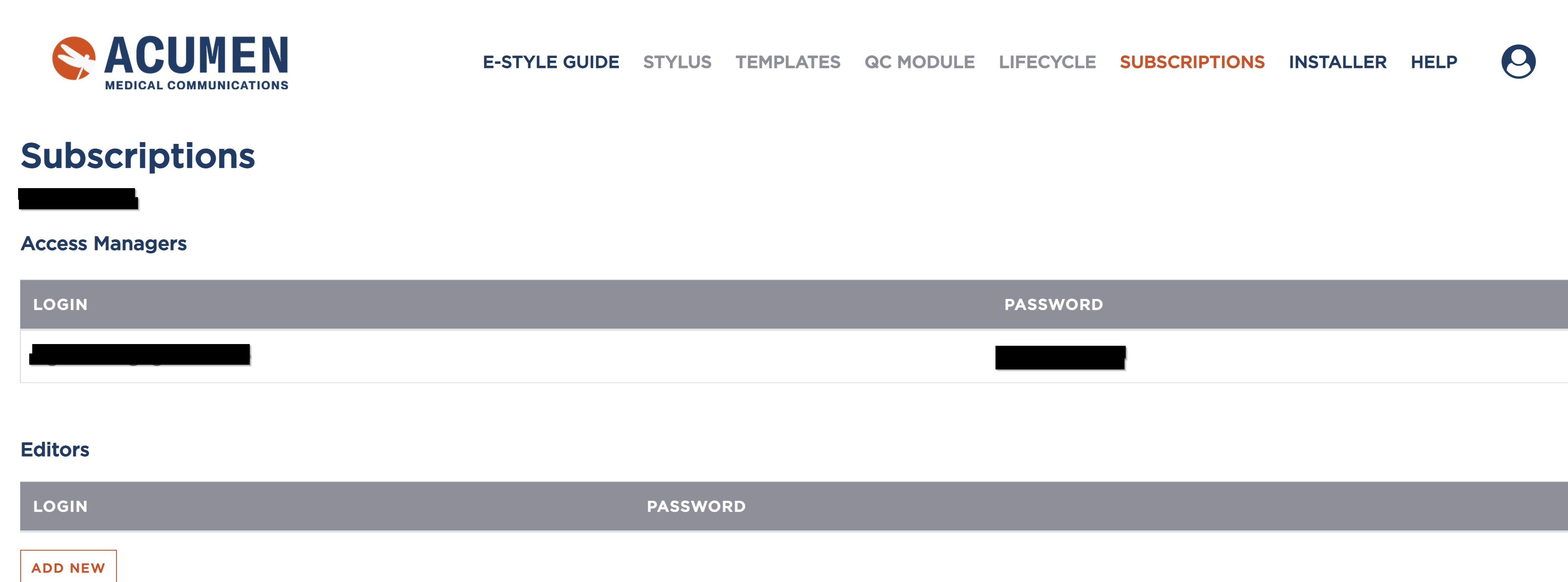
Immediately below those credentials is the username/login and automatically generated secure password for authenticating the plug-in tools.
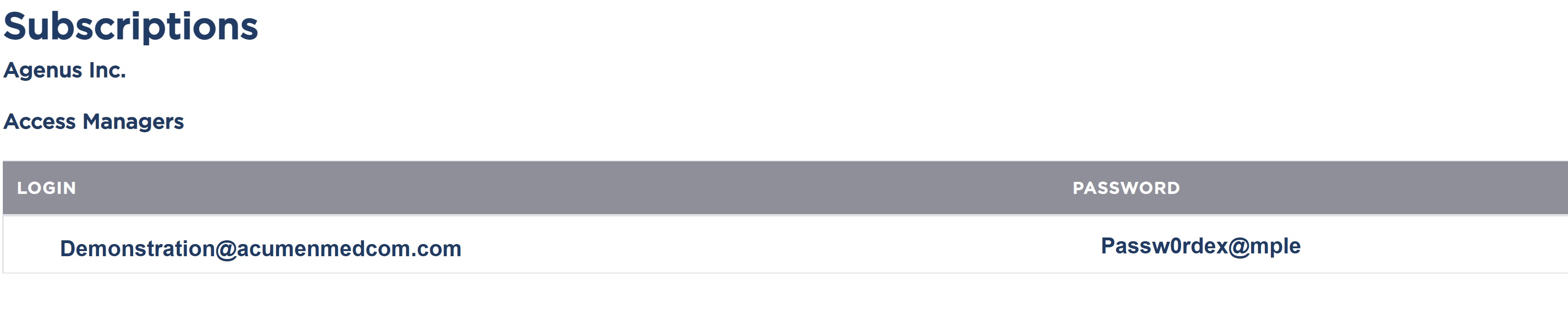
The Acumen team also has access to this information if a change or password reset is needed.
“Editors” are individuals that can be granted permission to access this Subscriptions homepage using unique credentials. These uses will have restricted permissions depending on the features included in your subscription. A valid email is required to create a new editor and a secure password will be automatically generated. The administrator for your company will have the ability to create new or remove editors. The Subscriptions homepage contains information pertaining to the features that you are subscribed to.
Your administrator can also manage the number of computers active in a subscription and has the ability to remove computers as needed to give current users the use of the plug-in.

The Subscriptions homepage also contains is a shortcut link to the latest installer download found at the bottom of the page. Clicking this button will begin a direct download of the installer file.

On the top of the Subscriptions homepage there are series of links to sub pages.
The content and activation of these pages will vary depending on the features selected with your subscription. A good rule of thumb is if the page is grayed out then it is a feature you’re not subscribed to and in turn not able to utilize.

The second to last link in the top navigation bar is “Installer” and directs you to the page for downloading the installer of the Word plug-ins. All of the features of the Acumen Smart Document Solution are available in a single installer. The features that download and have access to depend on your subscription.
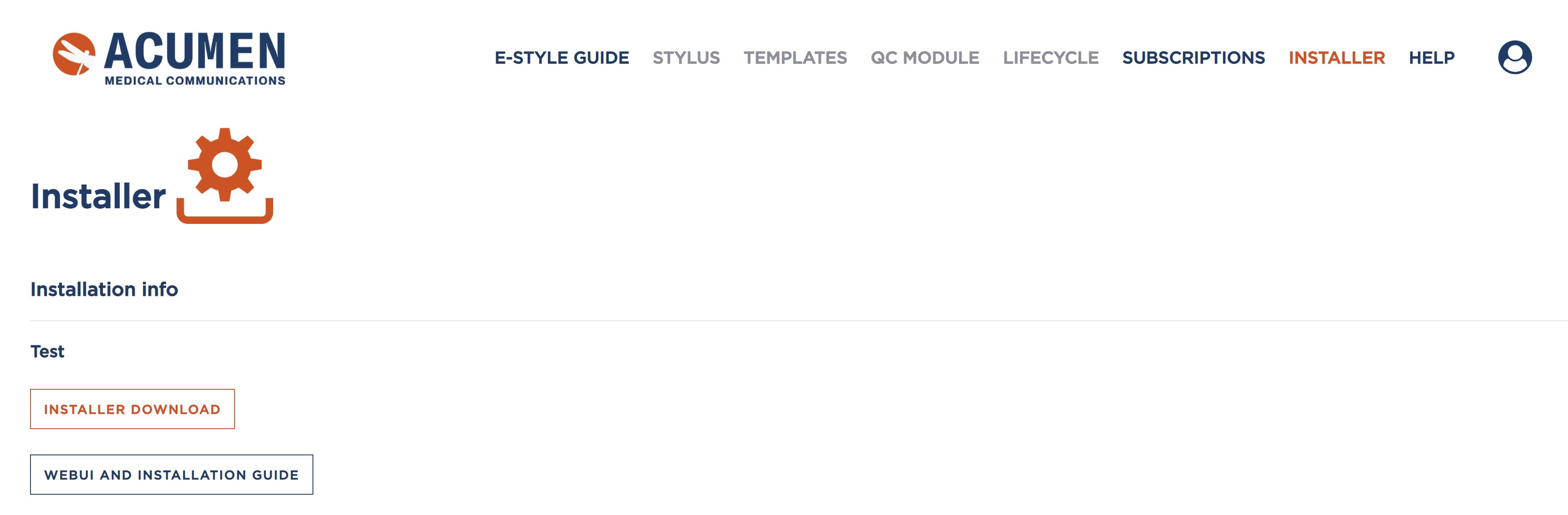
Clicking the “Installer Download” button automatically initiates the downloading of the plug-in application. After downloading the file, start the installation process by double clicking the file that was downloaded.
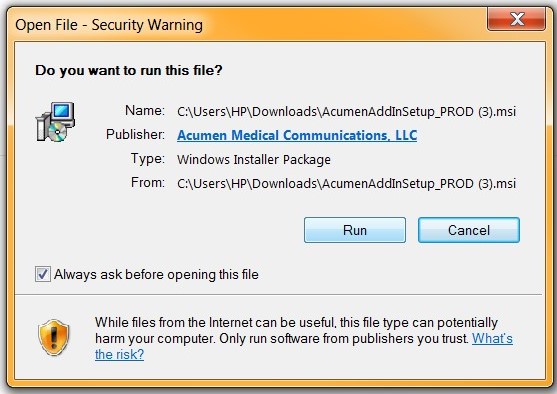
Select “More Info” an then “Run Anyway” if the window below appears instead of the dialogue box above.
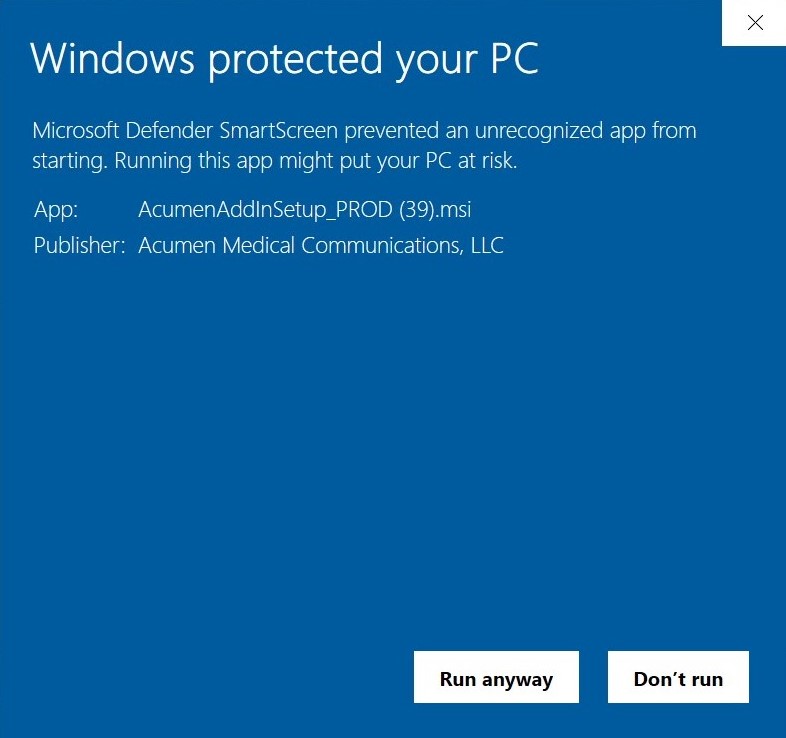
First select “Next” and on the following screen accept the terms of the end-user agreement via the checkbox at the bottom of the dialogue box.
For the following page(s) select “Next” until you reach the page below, here select Install.
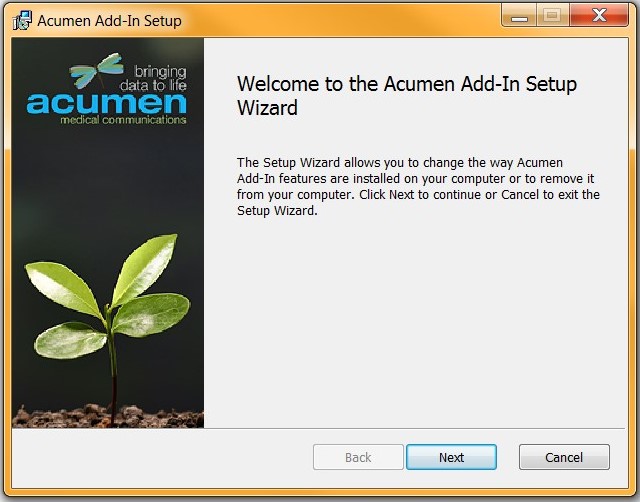
The installer will run. You may be prompted to “trust the install” via an intermediate pop-up window. This is ok to accept. Once the install completes select “Finish”.

Congratulations! The plug-in is installed and ready to be activated. Once the the plug-in is installed the “Acumen” tab will appear in the top ribbon when you re-open Microsoft Word.
This is an access point to activate all of the Acumen Smart Document Solution features.
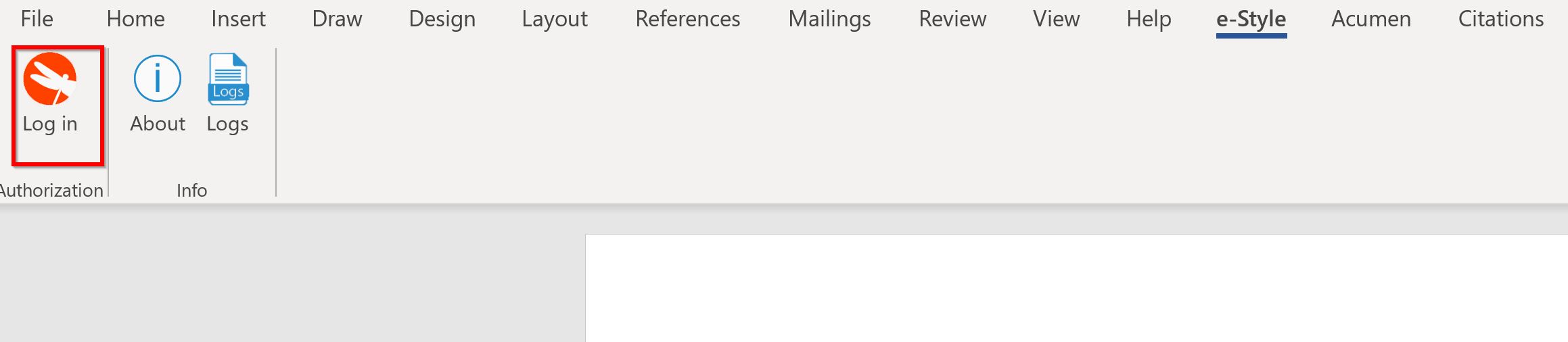
In the Acumen tab, click the “Log in” icon.
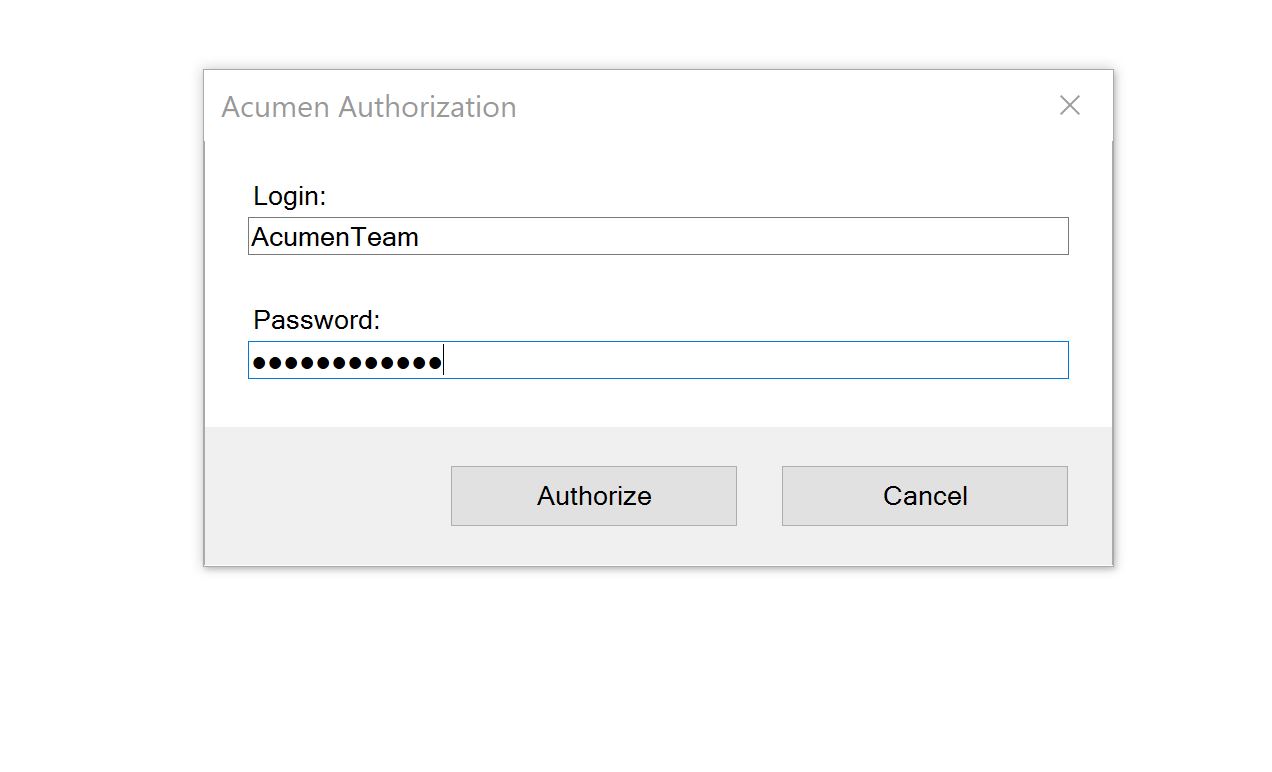
This will trigger a prompt to enter credentials. These should be distributed to you from your administrator and are found on the Authorization Manager homepage.
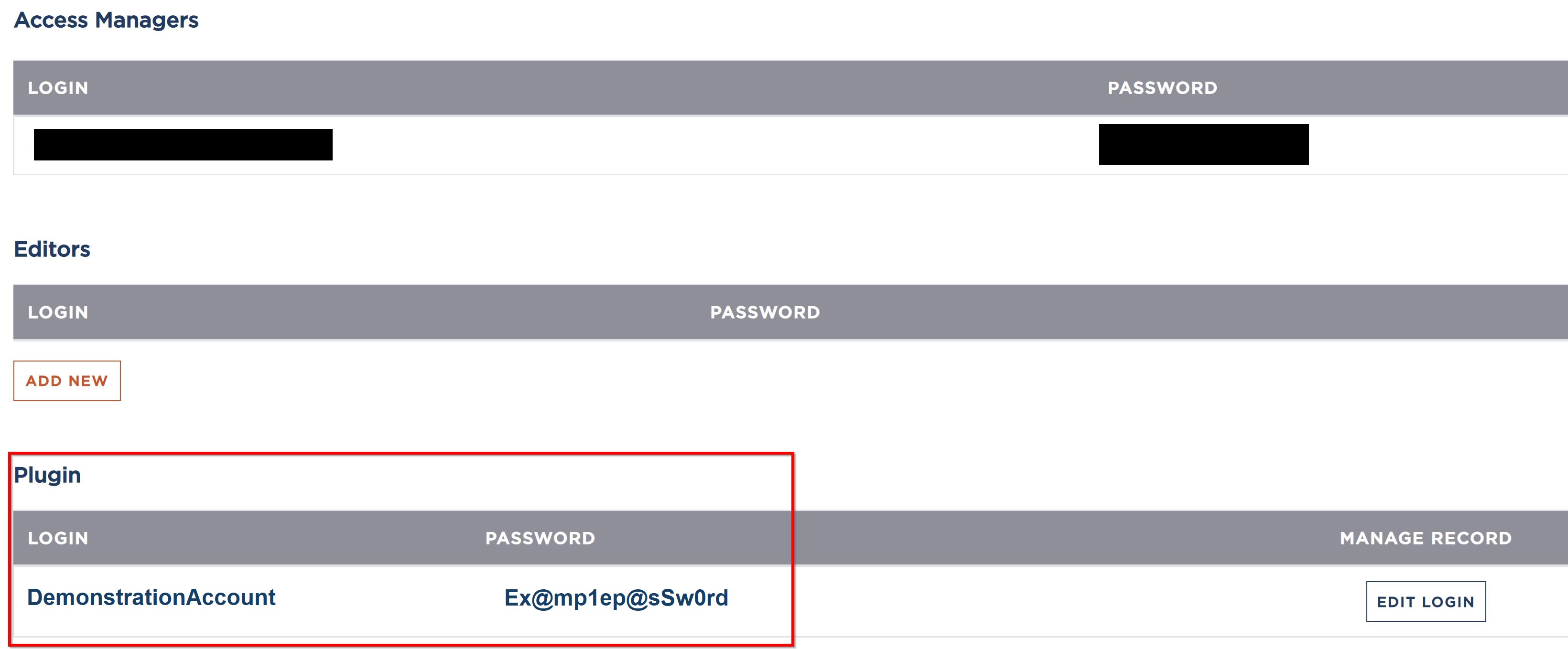
A successful login will result in a pop-up window informing you of the features that are available to you based on your subscription.
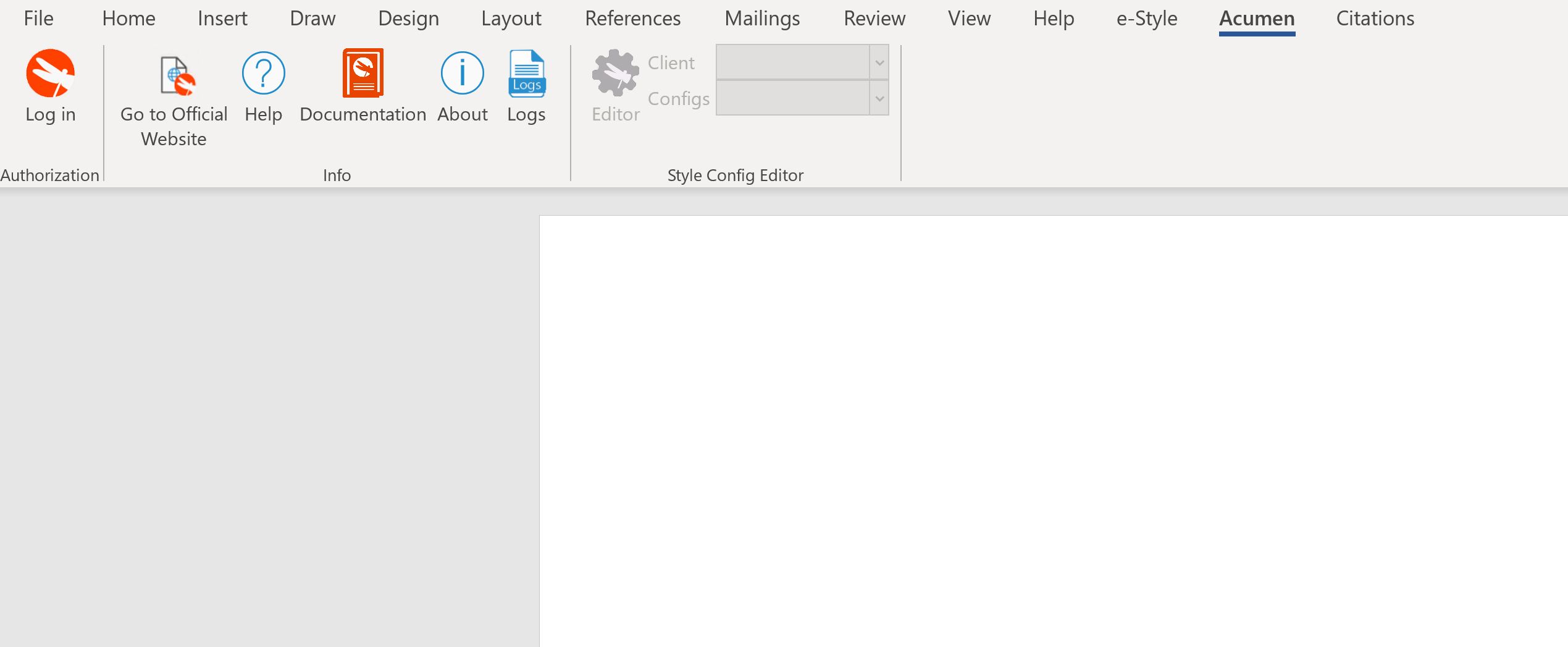
New tabs will be visible in the ribbon based on the features in your subscription.
