
Acumen User Guides
User Install Guide
To install your Acumen Smart Document Solution software you will need to first download the latest version of the acumen word plugin which can be found on the link below: https://www.acumenmedcom.com/addin-download
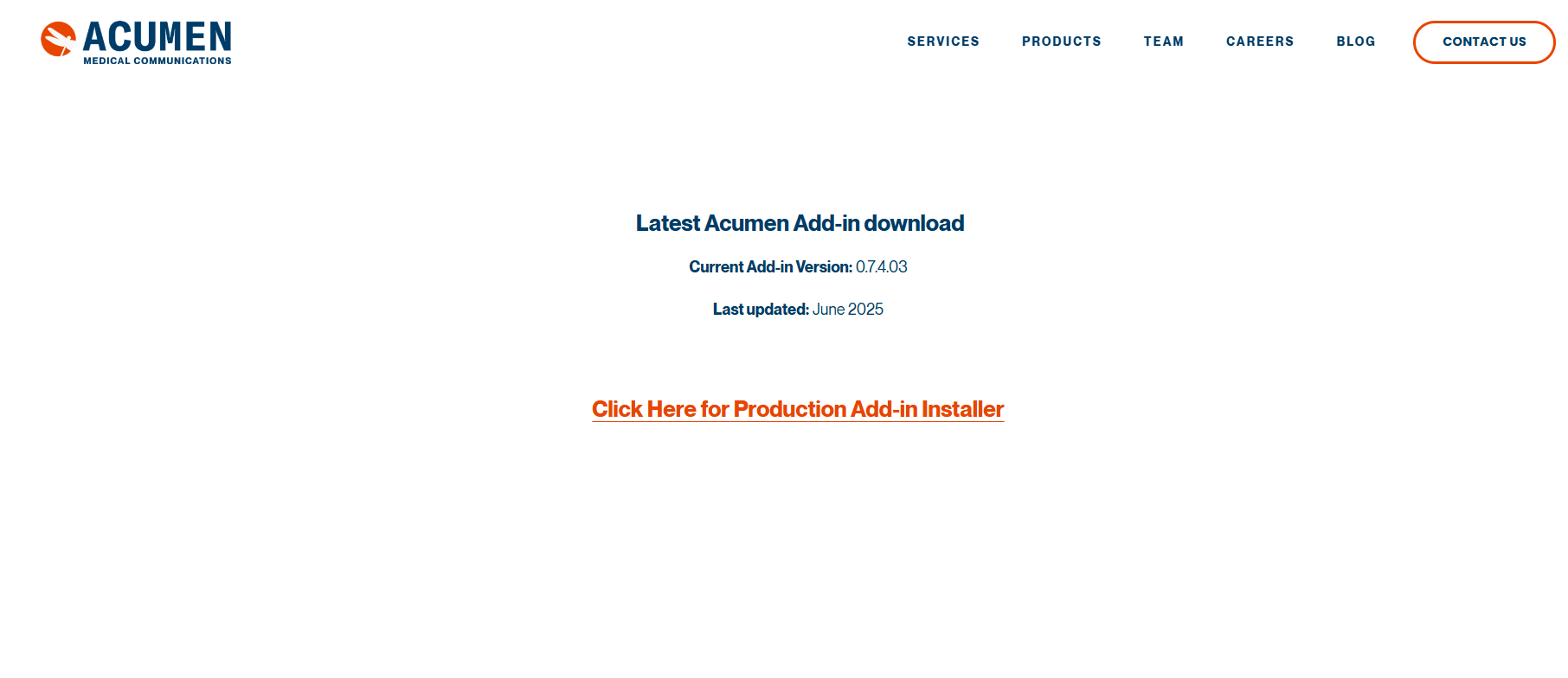
Clicking the “Click Here for Production Add-in Installer” button automatically initiates the downloading of the plug-in application. After downloading the file, start the installation process by double clicking the file that was downloaded.
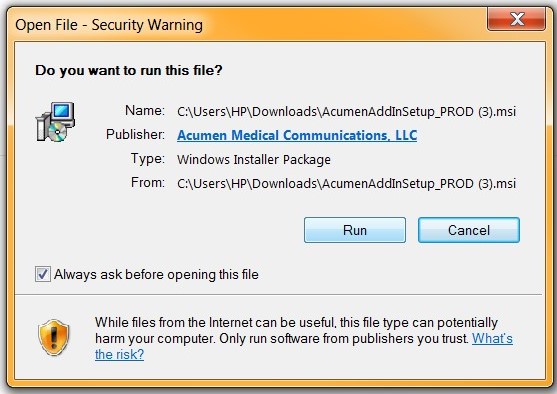
Select “More Info” and then “Run Anyway” if the window below appears instead of the dialogue box above.
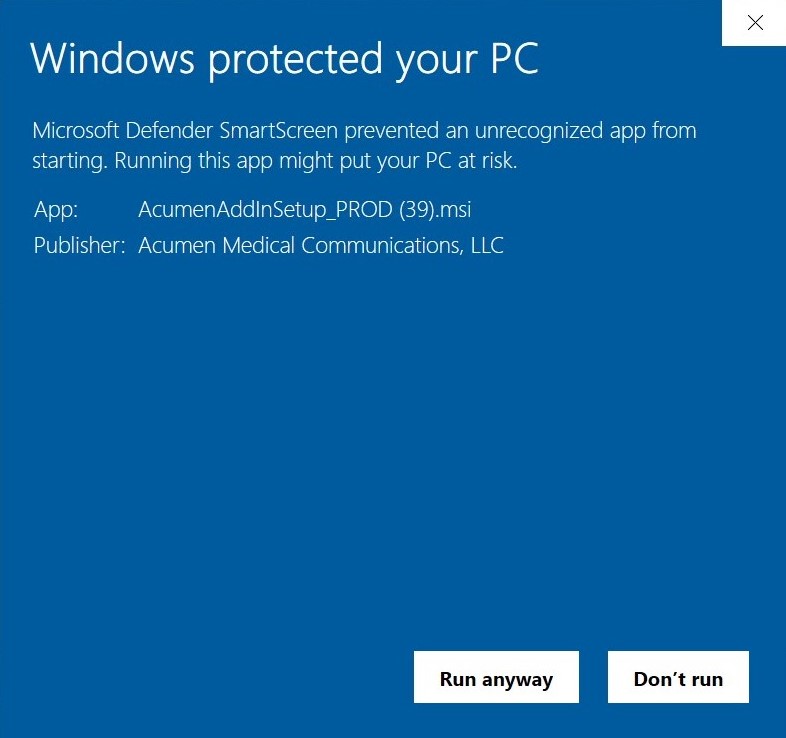
First select “Next” and on the following screen accept the terms of the end-user agreement via the checkbox at the bottom of the dialogue box.
For the following page(s) select “Next” until you reach the page below, here select Install.
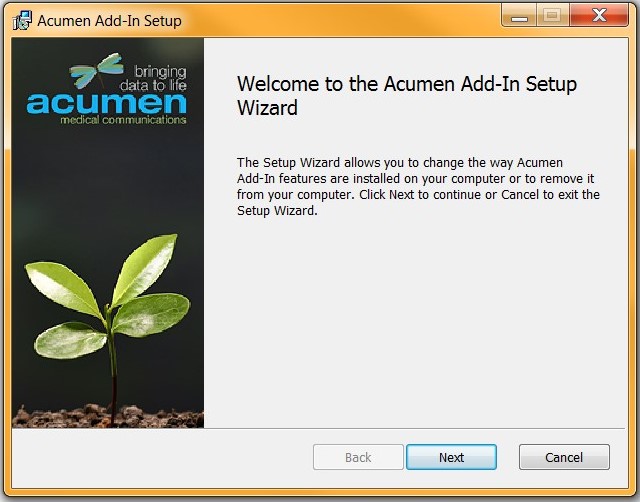
The installer will run. You may be prompted to “trust the install” via an intermediate pop-up window. This is ok to accept. Once the install completes select “Finish”.

Congratulations! The plug-in is installed and ready to be activated. Once the the plug-in is installed the “Acumen” tab will appear in the top ribbon when you re-open Microsoft Word.
This is an access point to activate all of the Acumen Smart Document Solution features.
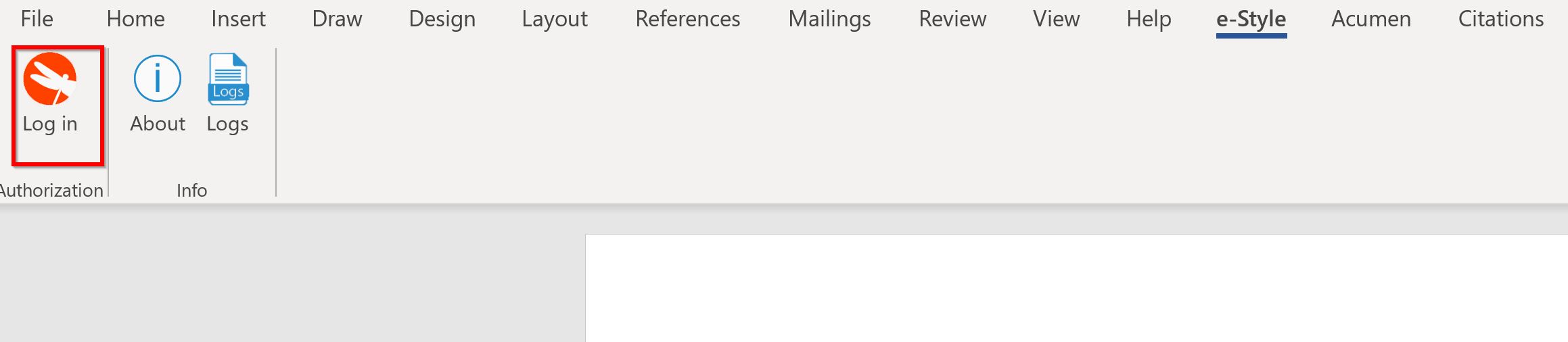
In the Acumen tab, click the “Log in” icon.
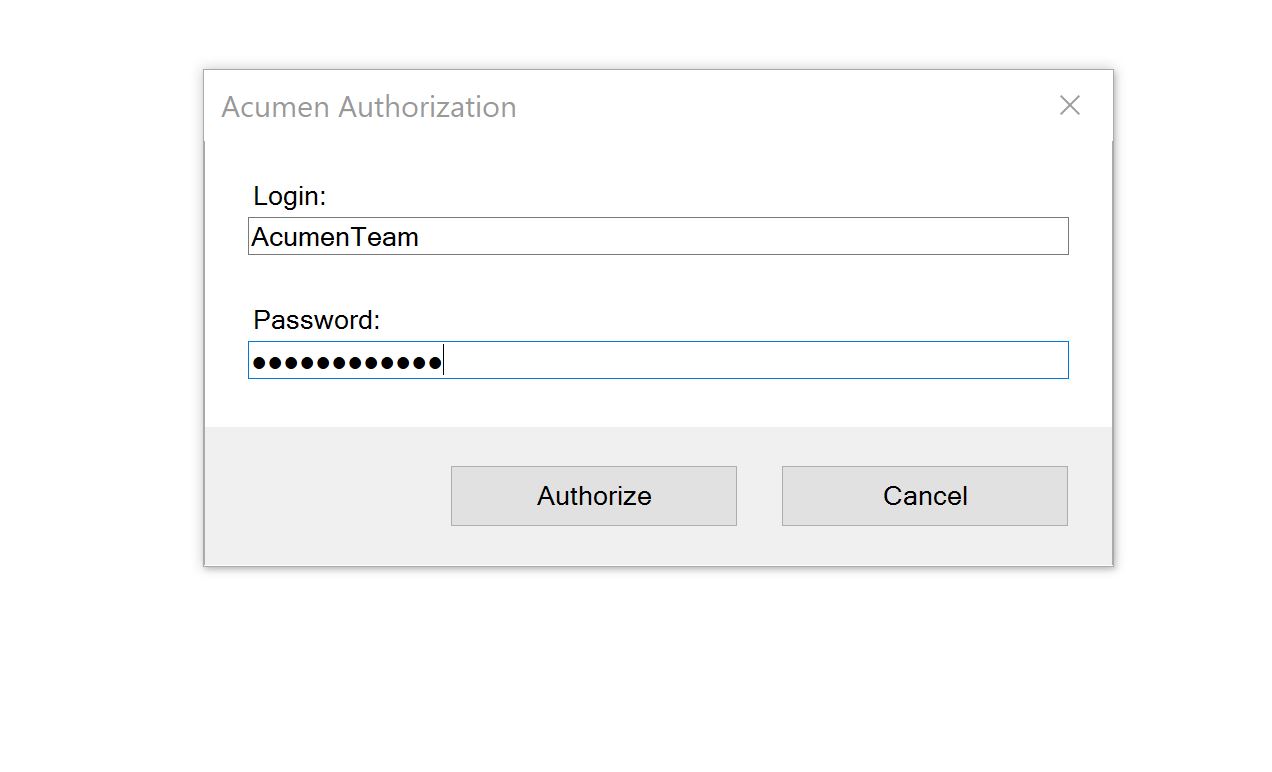
This will trigger a prompt to enter credentials. You will need to use the credentials either provided by your administrator or via a email directly from Acumen. A successful login will result in a pop-up window informing you of the features that are available to you based on your subscription.
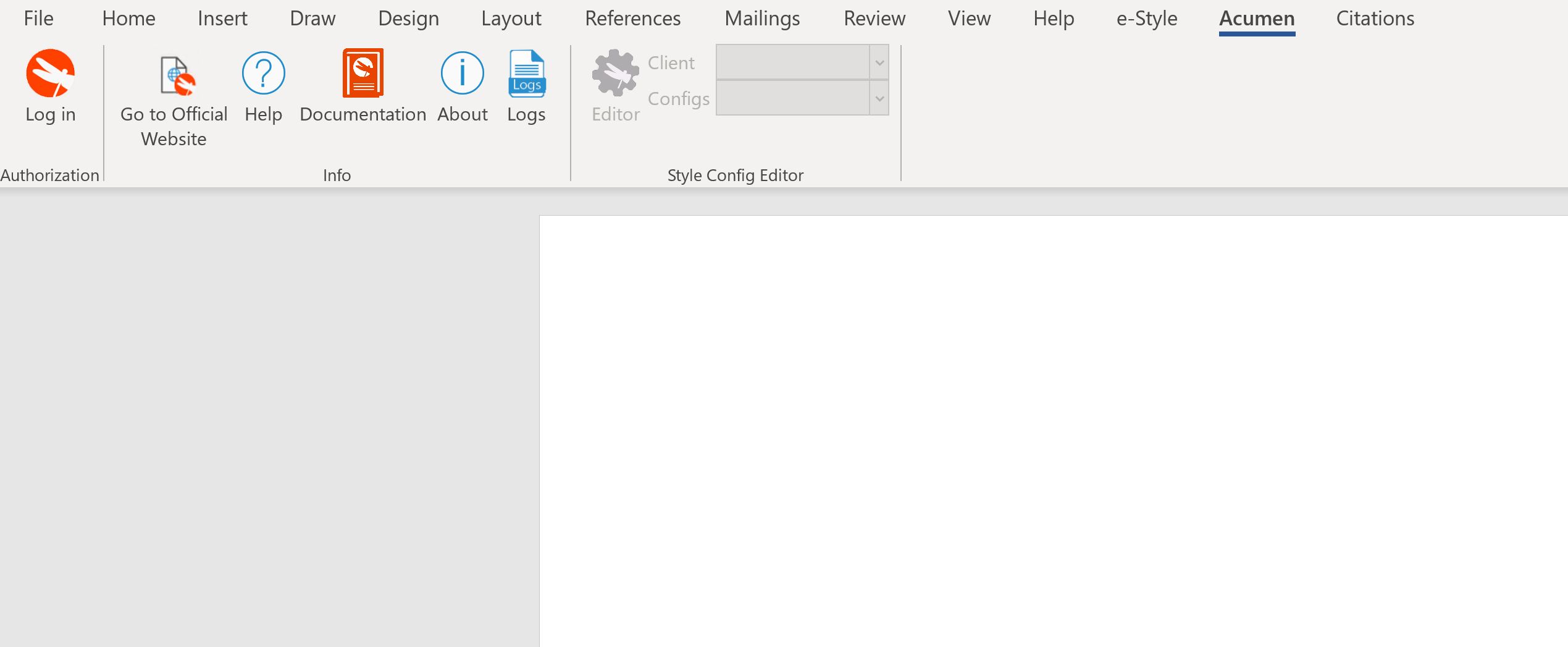
New tabs will be visible in the ribbon based on the features in your subscription.
